Getting started with Arduino and ESP32 is much simpler these days, given that Espressif now supports it. Back in the day when ESP32 was a new chip in the market, Arduino IDE was not something we would have recommended for coding on the ESP32.
As of right now, there is good support and installation process is very quick and easy.
Here is how you can set it all up, very quickly.
Install Arduino IDE for ESP32
Installed Arduino IDE already? In that case:
- Make sure it is updated.
- If yes, skip this section
We are using a Windows 10 PC and here is how we installed the Arduino IDE:
- Link to download Arduino IDE (latest):
Download Arduino IDE
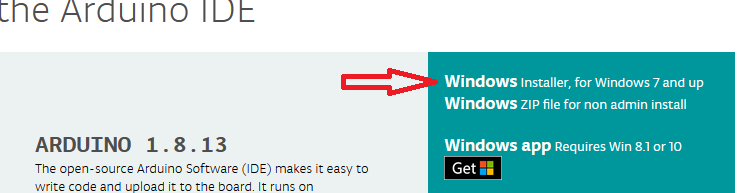
- DO NOT install the “Windows app” for Win 8.1 or Win 10. It has some limitations that are not resolved and you might run into trouble down the line.
- We are using version 1.8.13 for this article, the download size is about 100 MB.
- During installation, you can leave all installation options and paths to their defaults.
- When installation is finished, you should launch Arduino IDE and proceed to installation of ESP32-specific files next.
Install ESP32 specific files
To help Arduino IDE locate the files that it needs to download to support ESP32, you need to point Arduino IDE to a JSON configuration file provided by Espressif.
- Go to Preferences.
- Find Additional Board Manager URLs and add a new one as shown here. Make sure you do not remove any URLs you had added before.
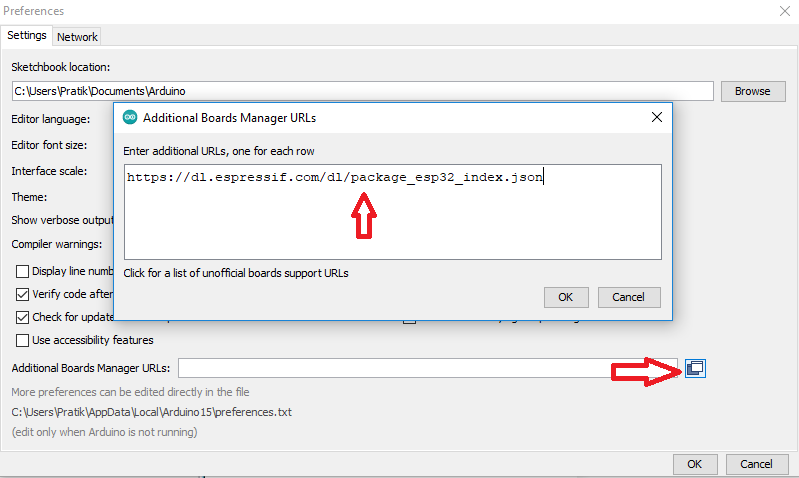
- Install ESP32 files from Board Manager by going to
Tools > Boards > Boards Manager - Search for “ESP32” and install it. We are usning version 1.0.4, and we recommend that you install this version or newer.
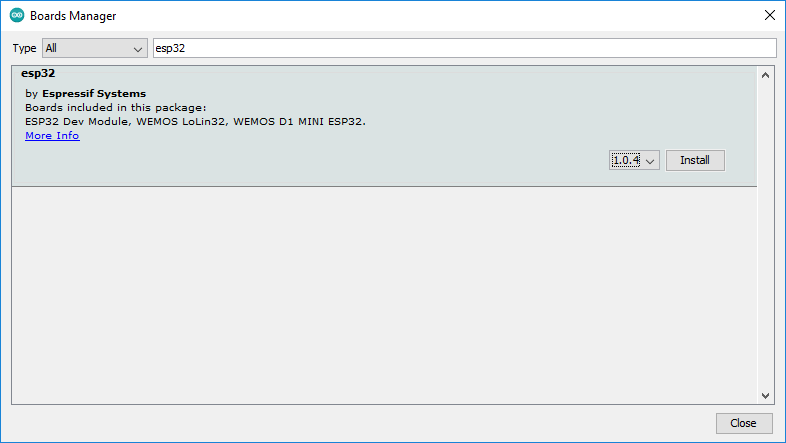
The download size is reasonably large, so you might want to grab some coffee while it installs everything for you.
- Select an ESP32 board of your choice from the Arduino IDE Tools > Boards menu. You are all set!
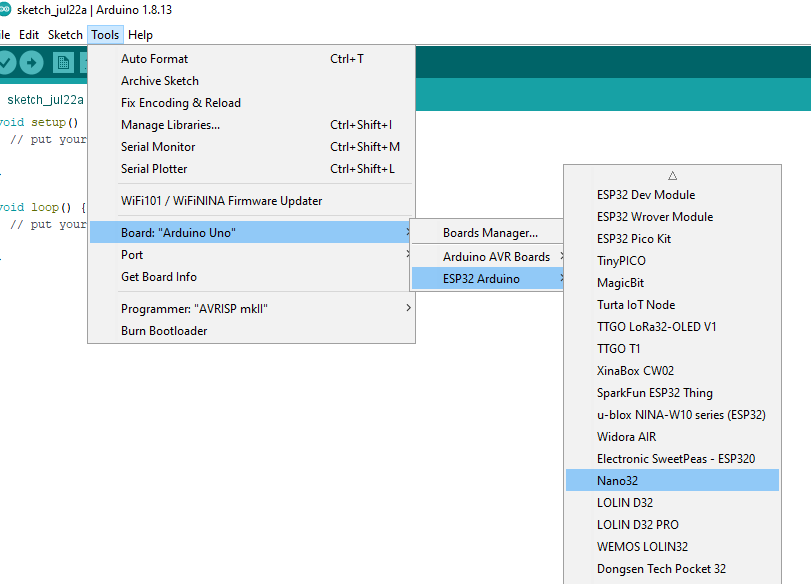
- You can now write and compile sketches and flash it on to your board by selecting the proper COM port from Tools > Port.
That was all you needed to do for getting started with Arduino and ESP32!