Running Ubuntu on VirtualBox always makes you run into trouble with VirtualBox Guest Additions. You need it to share the clipboard from host to guest OS and perform other basic tasks like share a folder. This time, I got a blank desktop on Ubuntu after installing the Guest Additions via the “insert CD” option.
Blank Desktop on Ubuntu 16.04 LTS (VirtualBox Guest)
An important note here:
The host OS is Windows 10 Professional (64 bit).
I use a slightly older version of VirtualBox for best compatibility, at least in my experience. Using the latest VirtualBox can cause more problems for you over the long run.
My VirtualBox version:
VirtualBox 5.2.0
On inserting the “guest additions CD” and letting it install itself, I rebooted the virtual machine – only to end up on a blank Ubuntu desktop.
- Only the wallpaper was visible, everything else was missing
- The system always showed the login prompt, but ended up on the blank screen after entering the password
- I could see on my host Windows 10 Task Manager that CPU usage was high (about 40% on all 4 cores of my Core-i5 @4.5 GHz).
I followed this article on how to fix a no launcher and dash situation in Ubuntu. Even after trying everything that people had suggested in the comments, nothing worked!
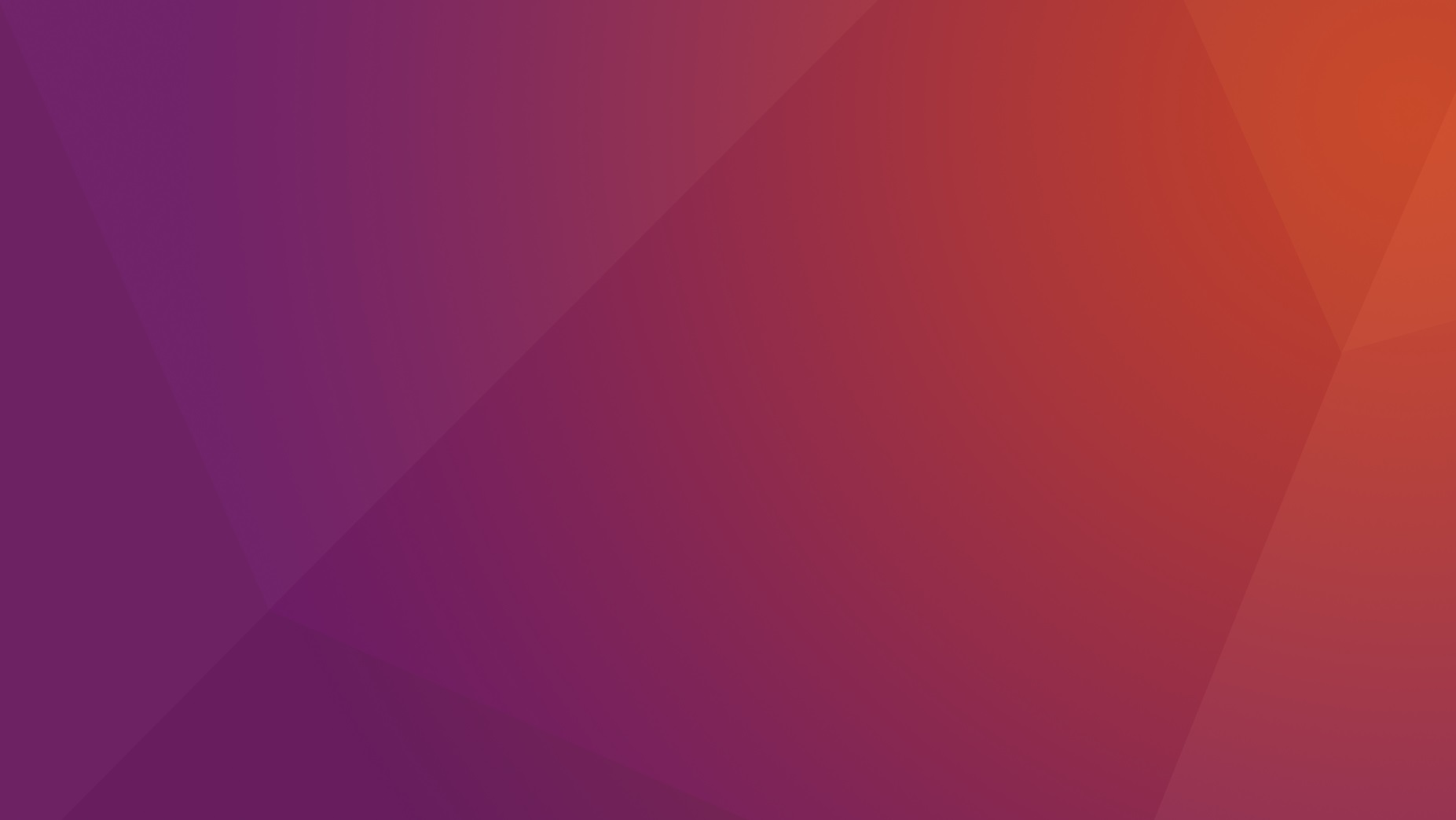
The Solution - Remove VirtualBox Guest Additions
The solution is to remove VBox Guest Additions, to at least get back to the a normally functioning Ubuntu.
This is not a simple process here because ctrl + alt + T does not open the command terminal.
An alternate solution is:
- Use ctrl + alt + F1 to enter the command terminal even before you log into your Ubuntu user.
- Enter your username and password to log in via this command terminal
- Navigate to /opt/ and list directory content (use $ls).
- $cd into VBoxGuestAdditions-x.x.x folder, which is the installation location for Guest Additions.
- Run $sudo ./uninstall.sh to remove Guest Additions.
- Run $sudo shutdown -r now to restart your Ubuntu virtual machine.
- Now when you log in, you should be able to see a normal desktop again. It could take a while longer to load than it normally took.
Feel free to ask away via the Quick Contact form in the sidebar, or leave a comment below.
Change Log
- Initial Release: 23 October 2021
References
- Reference 1: none